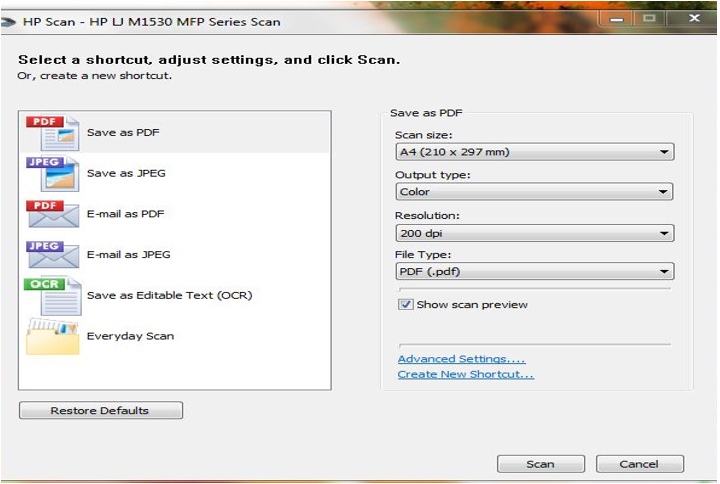Guidelines for uploading documents, photograph and signature
Image and Digital Signature Upload
As a mandatory step, candidates will have to upload their colour photo (must be clear against a white background and not more than 6 months old) and the image of their digital signature on their profile page. Candidates will have to click on the browse button to search for the image and upload them in the system. The instructions on the image specifications will be provided on the screen itself. Please follow the instructions carefully to upload the images. Candidates will be allowed to upload and edit the images during the registration window from 26 September to 31 October 2016.
Photo ID and MCI/SMC Certificate Upload
Beginning 2016, all candidates will be required to mandatorily upload the image of their photo id that they will be carrying to the test centre on the day of the exam and their MCI/SMC certificate online. Click on the browse button to search for and upload the images. Candidates can upload as well as edit the photo id and the MCI/SMC certificate during the registration window from 26 September to 31 October 2016.
Instructions to prepare the image for upload using PAINT :
-
Open the image in MS Paint. (Right clicking on the image, go to “open with”, click on “Paint”)
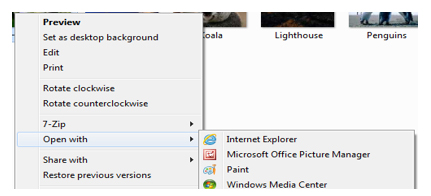
-
When image opens up in MS Paint, click on the “Resize” button at the top, as shown below ( highlighted in blue line) :
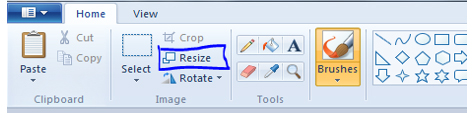
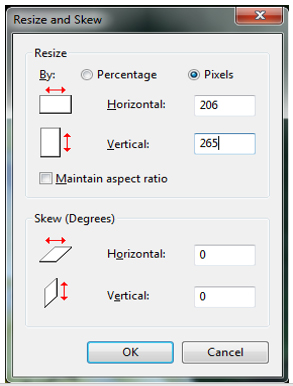
-
A “Resize and Skew” pop up window will open, as shown on the right:
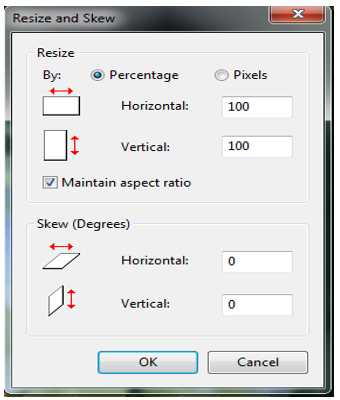
- In above window, under “Resize”, select “Pixels” radio button and uncheck the “Maintain aspect ratio” option.
- Enter the Horizontal value as “206” and Vertical value as “265” for Candidate’s Image, and click on “OK” button. Window should look like as shown on the right:
(NOTE: While preparing upload for Signature, use Horizontal value as “302” and vertical value as “132”.)
-
Save the image with desired name and format by clicking on the menu button on the top left of the paint window, as shown on the right:
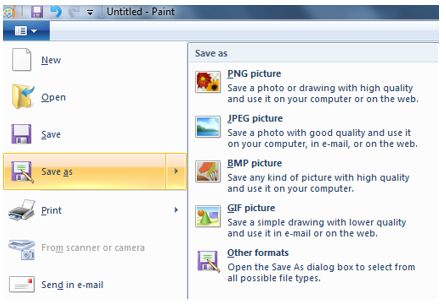
Instructions to Upload Photo ID and MCI/SMC Certificate:
- Candidates need to upload Photo Id and the MCI/SMC Certificate on Education Background page while filling up the application form.
- Documents should be uploaded in PDF format and should be less than or equal to 500 KB of size.
Below are the guidelines to scan a document in specified size
- While scanning a document candidate should select “Save as PDF” option and Scan size as A4.
- Select resolution max up to 200 dpi to create PDF document of the required size
- Please make sure that uploaded scanned documents are clear and readable.
Below is the example for selecting scanner options, which may vary on different scanner applications.